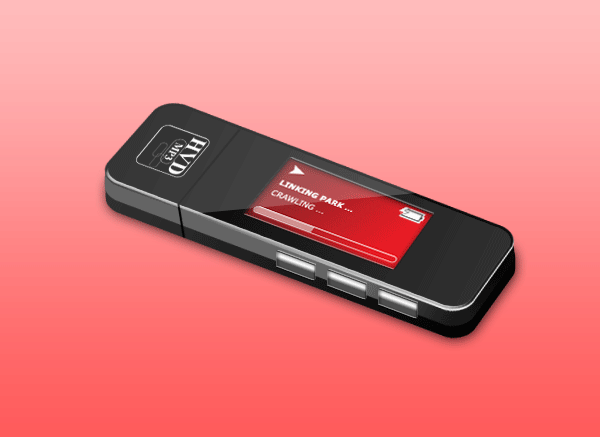Create a new document 600×440 with a background of your choice, select the “rounded rectangle tool” with a radius of 20px.

Draw out your mp3 player shape fill with the color black. Now goto “edit > transform > distort” OR “edit > transform > perspective” OR use a combination of both and transform your shape into something like this.

Label your layer “top”, duplicate this layer and drag the duplicated layer below the “top layer” label the duplicated layer “middle shine” and move it down once using the down arrow key on the keyboard. (ive colored mine in yellow just for your benifit we’ll be adding layer styles later.)
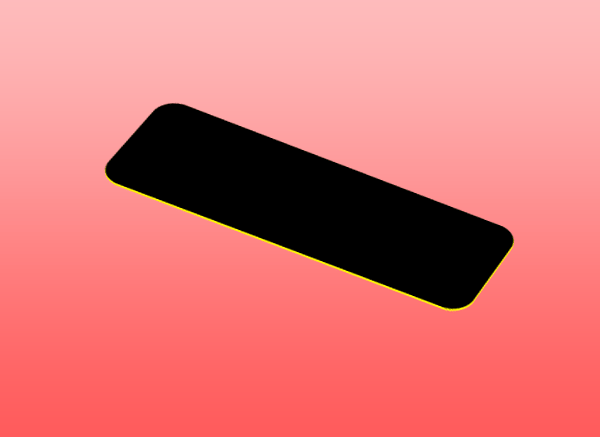
Now while the “middle shine” layer is selected hold down alt on your keyboard and press the down arrow key on the keyboard 15 times, everytime you click the down arrow a new layer is created and moved down. Merge all your 15 duplicated layers together as one, lable this layer “middle. (showed in green on the image below)
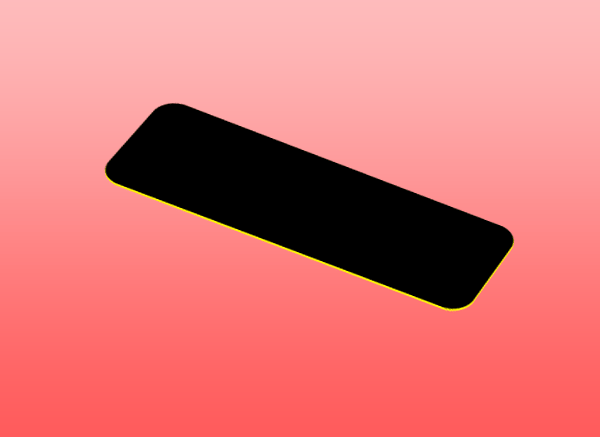
Do the same again but only do it 12 times and label this layer “bottom” (showed in grey on the image below)

You should have something like this. Althou it does help if you change the colors so you can see what goes where.

So to recap then we should have 4 layers top, middle shine, middle and bottom. Starting from the bottom upwards we shall add our layer styles. On the layer “bottom” add these layer styles.


Add these layer styles to the “middle” layer.


Add this layer styles to your “middle shine” layer.

And finally add these layer styles to your “top” layer.
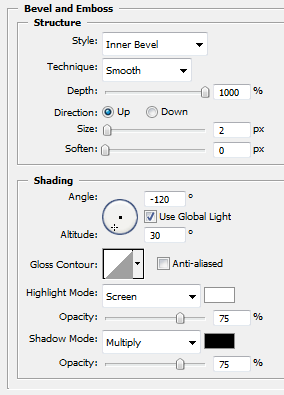

You should end up with something like this.

Now on a seperate layer called “display LCD” create your lcd screen.

Make sure your screen is all on one layer, once done ctrl – click your layer to make a selection, then press ctrl-c to copy your lcd to the clipboard. Now create a new layer above your “top layer”, leave this blank for now, just goto “filter > vanishing point” Once vanishing point has loaded up the 1st thing we need to do is create a plane select the plain tool or press “c” just make 4 points like this.
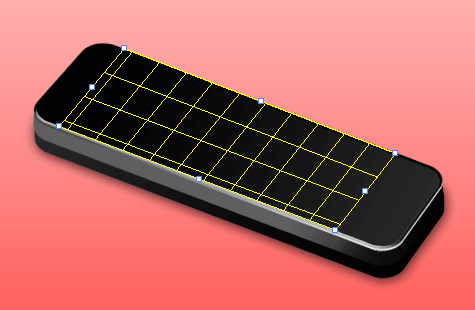
Now press “ctrl – V” to paste your lcd screen into the vanishing point, drag your lcd screen over your plane that you made in the previous step. You may also resize it a little bit by clicking the transform tool (T). Once you think its ok press enter. You’l be left with this.

The edges of out LCD screen are abit jaggy so cut around it using your prefered cutting tool, just cut 1 pixel off all the way around.
You should be left with this.

Now add these layer styles.


You should have something like this.

Now create a logo for your mp3 player, create it the same way you did your LCD screen, once created goto vanishing point, your plane should still be intact.

Now make a selection like this.

Fill with the color white and set opacity to 20%.

Also add a line, created by the pen tool, just use the color black, this will act as our crease for the lid.

Now select the rectangle tool and create a yellow rectangle to act as a button, copy it, then goto into vanishing point and setup a new grid.

Paste your button the same way as we did the LCD screen. Press enter when done, now add these layer styles to your button.



You should have a final image like this.