Your ads will be inserted here by
AdSense Now!.
Please go to the plugin admin page to paste your ad code.
In this tutorial il show you how to make a really simple clean business layout.
Create a new document 1000×960 pixels with a white background, at the very top of the canvas create a rectangle the width of the canvas and about 80 or so pixels in height, fill with the color #e9eacf. Do the same again but make the rectangle 3 times as big, fill with the color #62c0e6. You should have something like this.
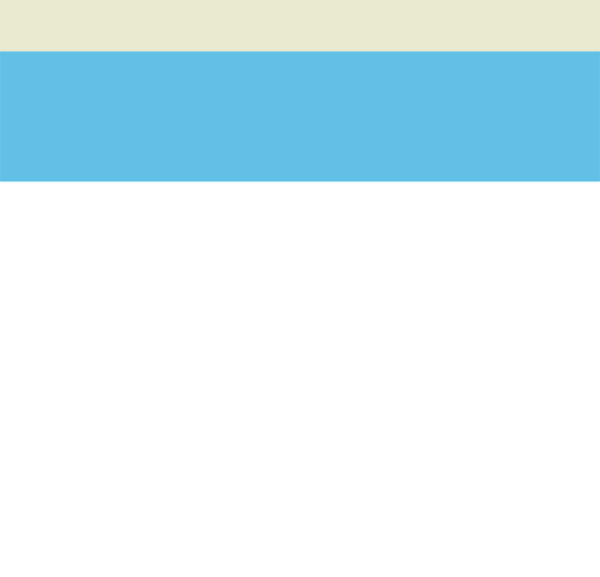
Using the rectangular marquee tool create a selection as seen in the image below.
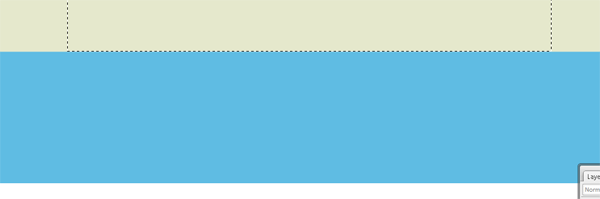
Make sure the rectangle comes level with the 1st color. Fill the selection with any color then add these layer styles.
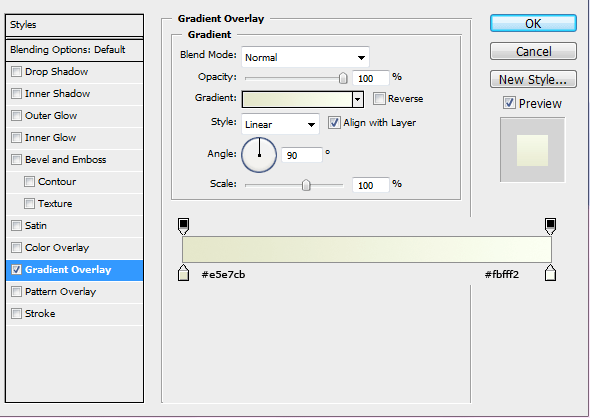
Do the same again only create a rectangle on the blue color. Make sure the rectangle is the same height as the blue line and the same width as the rectangle created above.

Fill the selection with any color then add this layer style.

You should have some thing like this.
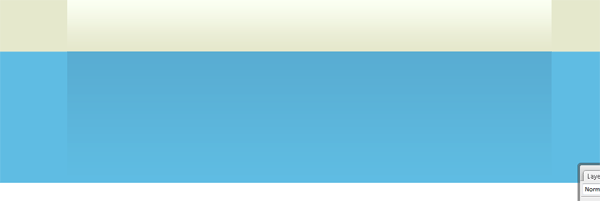
On the white part of the canvas do the same again, make the rectangle quite big this time, but still keep it the same width as the others. We need to make this one fairly big this time as were going to be blending it in with the white background. Fill the selection with any color.
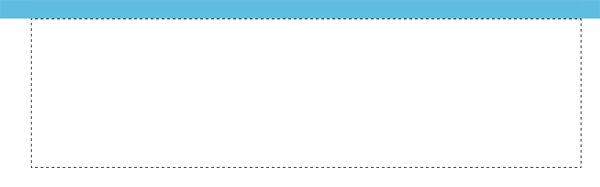
Add these layer styles.
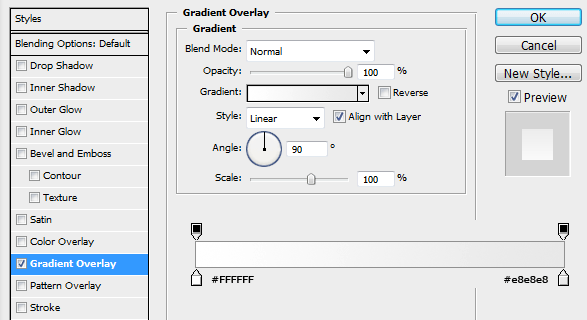
Create a new layer UNDERNEATH all your boxes, select the rectangular marquee tool and create a selection as tall as you want, but the same width as your other boxes.

Fill this selection with the color black, then goto “filter > blur > guassian blur” blur by 2pixels, set layer opacity to 35%. Add a layer mask to the layer, using a linear gradient drag from the bottom where your rectangle ends, upwards. This should blend in the drop shadow.

On the blue rectangle, select the pen tool and create a shape like this.
Your ads will be inserted here by
AdSense Now!.
Please go to the plugin admin page to paste your ad code.
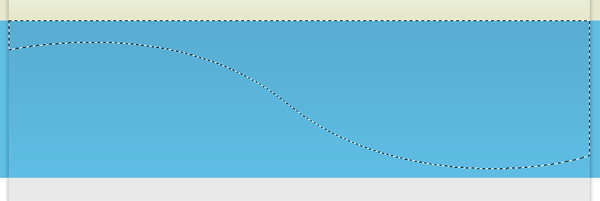
Fill the selection with the color white then set layer opacity to 5%.
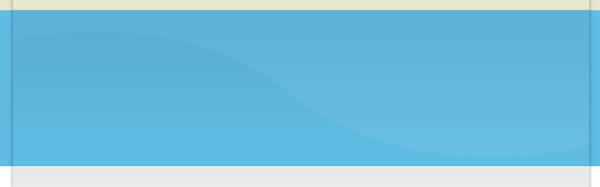
Duplicate the layer and shift it upwards abit. When the shape goes over the blue line you may need to cut the top off so you dont see it on the top rectangle.
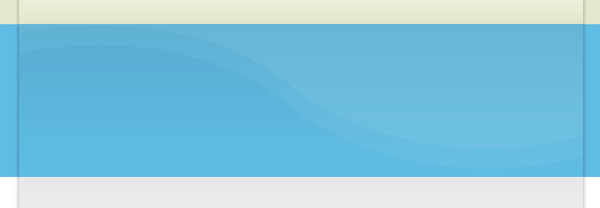
Duplicate the shapes twice more, then flip or rotate them to create a look your happy with, heres mine.
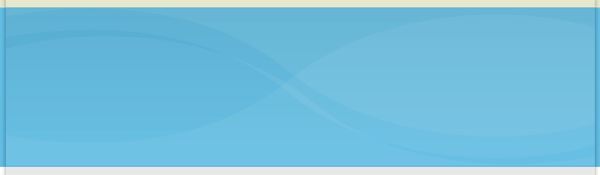
Once you are happy with the look, go ahead and add your website title, slogan and logo. Add these at the top in the 1st rectangle, also add your navigation to the right side.

Now find yourself an image of a laptop, remove the background from the laptop then stick it into the blue area of the layout on the right.
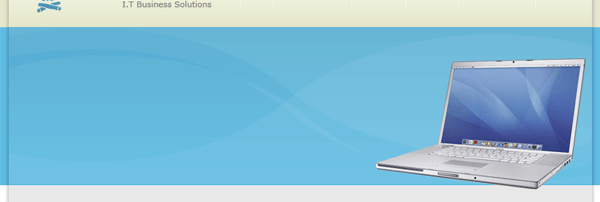
Now the laptop could do with having a reflection of itself, just to add a little bit of detail to the whole thing. Duplicate your laptop layer, move the duplicated layer underneath its orginal. DONT flip it just move it downwards untill the bottom half is identical.

Add a layer mask to the duplicate layer, then add a layer mask. Drag a linear gradient over the bottom of the front of the laptop, once your happy right click your layer mask and goto “apply mask”. then do the same for the side of the laptop. Now find yourself some an image of a butterfly, remove the background then add it also to the blue part of the layout.
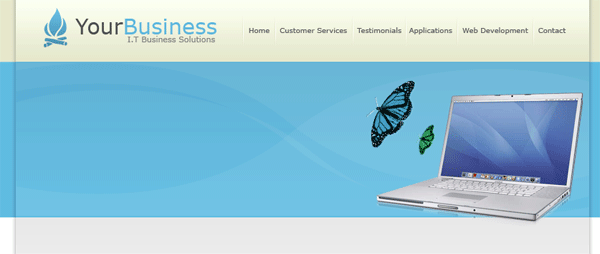
On the left side of the blue rectangle add some text about your business.
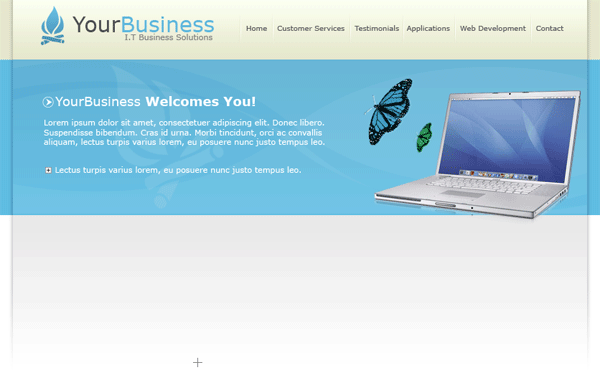
The next part in the tutorial is too fill the white content with information about your business, the reason why i havent gone into great detail is because ive only used text and a couple of images and the tools ive used are only the text tool.
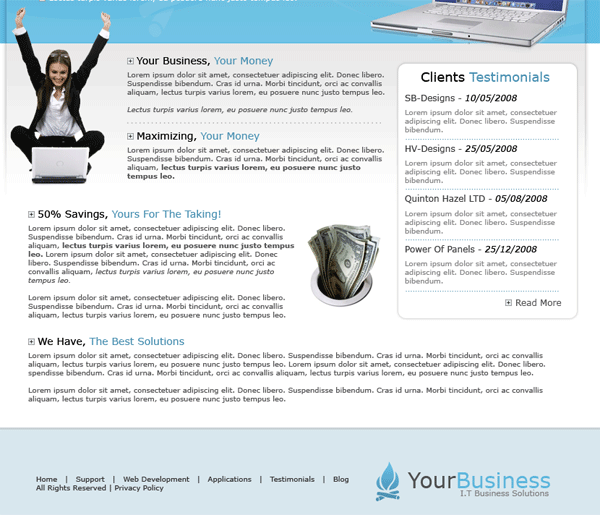
Once you’ve added your content you should have something like this.
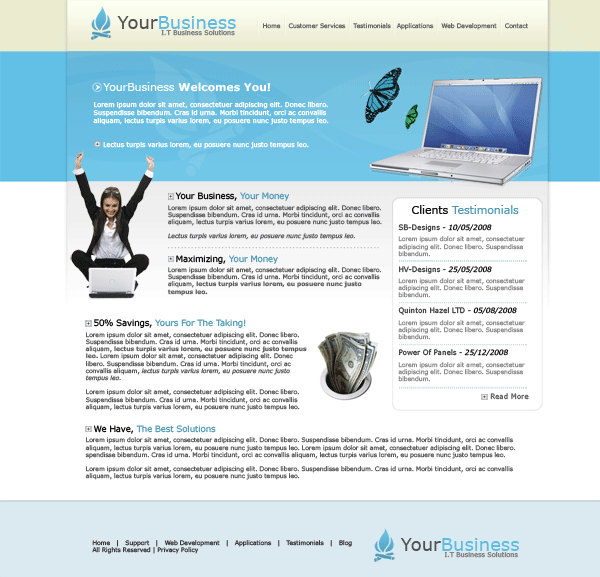
Once you’ve added your content you should have something like this.
Your ads will be inserted here by
AdSense Now!.
Please go to the plugin admin page to paste your ad code.